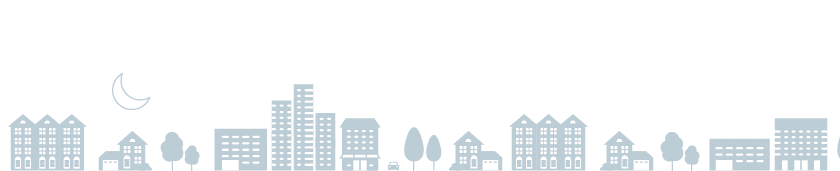ChargePoint Home Flex Installation FAQ
For model numbers CPH50-NEMA6-50-L23, CPH50-NEMA14-50-L23
Get answers to your questions about installing, activating and selecting amperage for ChargePoint Home Flex. Can’t find what you’re looking for? See our ChargePoint Home Resources.
At which amperage should I install ChargePoint Home Flex?
Flex can be set to charge at 16 amps, 24A, 32A, 40A, 48A or 50A. The higher the amperage, the faster the charging speed, depending on the amperage rating of your car's onboard charger. The 32A and 40A settings are the most popular and work well for most drivers. 48A and 50A offer the fastest charging speeds but may require electrical panel upgrades. If your electrician indicates that your panel has limited capacity, select the highest amperage your panel has room for. Note that plug-in installation in Canada can only be used for circuits rated 50A.
| Amperage Setting | Estimated Range Per Hour | Maximum Output Power | Circuit Breaker Rating | Plug-in Installation | Hardwired Installation |
|---|---|---|---|---|---|
| 16A | 12 mi / 19 km | 3.8 kW | 20A | No | Yes |
| 24A | 18 mi / 29 km | 5.8 kW | 30A | No | Yes |
| 32A | 25 mi / 40 km | 7.7 kW | 40A | Yes | Yes |
| 40A | 30 mi / 48 km | 9.6 kW | 50A | Yes | Yes |
| 48A | 36 mi / 58 km | 11.5 kW | 60A | No | Yes |
| 50A | 37 mi / 60 km | 12 kW | 70A/80A | No | Yes |
How do I choose a plug-in or hardwired installation for ChargePoint Home Flex?
First, determine your desired amperage setting. Plug-in installation using the NEMA 6-50 or 14-50 plug only works with the 32A (40A breaker) and 40A (50A breaker) amperage settings. All other amperage settings require hardwired installation. For 32A or 40A options, using the plug makes it easier to un-install if you move. You must use a weatherproof NEMA receptacle to install Flex with a plug-in installation outdoors.
How can I prepare to install ChargePoint Home Flex?
Talk to your electrician about what amperage setting is right for you and send them the installation guide to make sure you have the correct outlet and circuit.
Can I install Flex using a NEMA 14-50 or 6-50 outlet to charge at 48A or 50A?
No. ChargePoint Home Flex plug-in installation with a NEMA 6-50 or 14-50 outlet in Canada requires circuits 50A (for up to 40A charging). For other circuit/breaker ratings (20A, 30A, 60A, 40A, 70A, 80A), the plug is easily removed for hardwired installation using the 3/4" trade size conduit opening in the bottom or rear of the unit. Have your electrician consult the ChargePoint Home Flex installation guide for additional guidance.
Should I use a NEMA 6-50 or 14-50 plug?
Either option will work, and your electrician can help determine what's best or which receptacle is already installed in your home. We like NEMA 6-50 because it does not require an additional neutral wire, which may slightly reduce installation cost compared to NEMA 14-50. Outside of EV charging, NEMA 6-50 outlets are commonly used with welders and NEMA 14-50 outlets are commonly used with electric ovens or recreational vehicles.
Can I install ChargePoint Home Flex outdoors?
Yes, ChargePoint Home Flex is weatherproof and rated NEMA 3R for outdoor use. Use either a hardwired installation or a weatherproof NEMA receptacle for plug-in installation.
Can I use my dryer outlet?
Many 240V outlets found in a garage, like a dryer outlet, use an outlet type that won’t work with ChargePoint Home Flex's plug (NEMA 6-50 or 14-50). Ask your electrician if you can re-purpose the circuit for Flex’s lower amperage settings (i.e. 24A charging for 30A circuit) with a hardwired installation.
How much will it cost to install?
Installation costs vary depending on several factors, including where you live, how far your charger will be from your electrical panel, your home's electrical supply and more. Contact your local electrician to get an estimate.
Do you recommend electricians?
Any licensed electrician can install our home chargers, but we don’t recommend specific installers.
How do I hardwire ChargePoint Home Flex?
Consult with your electrician for proper installation. To hardwire, your electrician should remove the input power cable (plug) on the left side of station (note: ensure that station is not powered). Carefully remove the cable clip without breaking it, fully lift the white wire clamps, and carefully pull cord from the bottom of station. Keep the input power cable in case you may want to use it in the future.
Can I install ChargePoint Home Flex on a GFCI breaker?
Yes. However, if local codes require a GFCI breaker for plug-in installation, ChargePoint recommends a hardwire installation. We do not recommend using a GFCI breaker as the Home Flex already has integrated charging circuit interrupting device (CCID) protection. Using a GFCI breaker in the panel, especially with a plug-in installation, can cause nuisance breaker tripping in certain circumstances and interrupt charging.
Can I buy two Home stations and use them on a single circuit? Can I attach a home charger and dryer on a single circuit?
No. Each ChargePoint Home or Home Flex station requires its own dedicated circuit.
Why isn’t the input power cable longer?
12 inches is maximum length allowed under National Electrical Code (NEC).
What is the max amperage of ChargePoint Home Flex?
Flex has a maximum amperage of 50 amps and output power of 12 kW (240V, 50A). It can be set during the installation process using the ChargePoint app down to 3.8 kW (240V, 16A).
How do I activate my charger?
After the station is installed, activation is easy using the ChargePoint app and allows you to take advantage of ChargePoint Home’s smart features.
Can I activate one ChargePoint Home station with multiple ChargePoint accounts?
No, ChargePoint Home currently supports activation with only one ChargePoint driver account.
Can I increase the amperage of ChargePoint Home Flex after installation?
Yes, you can upgrade the charging speed of ChargePoint Home Flex if your electrician upgrades the charger’s circuit accordingly. Your circuit breaker must always be rated appropriately for the charger’s amperage, and you must comply with all applicable electrical codes and inspection procedures. Otherwise, your breaker may trip. Be sure to set the amperage that matches the label your electrician put on your panel and charger.
Have your electrician consult the Flex installation guide before changing any amperage settings. Once an upgraded circuit is installed, use the mobile app to select Home Charger in the main menu, then Settings, and then Breaker Amperage. When prompted, select the appropriate power source and your circuit breaker’s amperage rating. If you’re not sure what the breaker rating is, contact your electrician.
How do I replace my existing ChargePoint Home (CPH25, CPH12) with ChargePoint Home Flex?
First, deactivate and remove your existing station from your account before installing and activating your new ChargePoint Home Flex.In the ChargePoint mobile app main menu, select Home Charger, then Settings, then Reset to Factory Defaults, and then click Yes when prompted to confirm. This removes the previous station from your account but does not affect your charging history.
Next, make sure the station’s circuit breaker is switched off and there is no power to the station. Then, uninstall your original Home station. If you have a plug-in station with a NEMA 6-50 receptacle, use the Flex mounting template to drill holes 1" lower than existing holes. Then proceed with installation and activation steps per the installation guide. Contact an electrician for additional guidance and installation.
If I have no access to WiFi, can I still use ChargePoint Home Flex and set the desired amperage?
We strongly recommend you connect the charger to WiFi to take full advantage of the connected features of the ChargePoint Home Flex. However, if WiFi is not available, you are still able to set the desired ChargePoint Home Flex amperage from the default 16A by following these steps. Make sure your mobile device is connected to the internet and Bluetooth is turned on without being connected to any other devices. While standing close to the station, open the ChargePoint app main menu, click Home Charger, then click Set Up Home Charger. Select the charger’s power source (hardwired or plug-in) and the rating of the circuit the station is installed on based on direction from your electrician (20A –80A). On the following checklist screen, ensure the “Configure power source” item is checked before you receive a WiFi error message or are unable to select a WiFi network. Close the ChargePoint app. Your charger should now charge at the specified amperage based on your circuit’s rating.
Get Help Anytime
ChargePoint is always here for you. Call us 24/7 at 1-888-758-4389 or get help online.