

Become a Certified ChargePoint Installer
Take the free installation courses on ChargePoint University
Commercial Installers
Smart and easy to install EV charging solutions for all commercial applications
Through our installer program, we empower you with tools and services to support the rapid expansion of electric vehicle (EV) infrastructure and bolster your business for future growth.
ChargePoint commercial EV charging stations are designed using cutting-edge hardware technology to be safe, reliable and easy to install. We rigorously test all our products to ensure they are rugged and built to withstand the elements.
In order to be able to complete an installation you will be required to pass the free installation courses on ChargePoint University.
- Learn about our commercial EV charging hardware
- Learn about our software
- View our Installer FAQ
- Get a quote
Additional resources
Proud Ambassador Level Partner of NECA
Working with organizations such as NECA helps us ensure that installers get easy access to the educational resources they need.

Our solutions are available at your preferred electrical equipment distribution partners

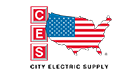
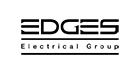



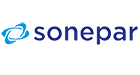
Installer FAQ
I have signed up for a ChargePoint University account. What are my next steps?
Login to ChargePoint University. Navigate to My Courses tab (default view) and identify the list of currently enrolled courses. Complete the installation course(s) relevant to the product installations you will be performing to receive your installer certification. The installer certification is necessary for the pinpointing steps before the station installation is complete.
How do I access my courses?
Login to ChargePoint University. Navigate to My Courses tab (default view) and identify the list of currently enrolled courses. Click the Start button to start the course. If you have already started the course, you can click the Resume button to resume the course from where you have left.
I have completed the necessary courses and acquired the installer certification. What are my next steps?
Upon completion of your installer certification course(s), you will receive an email with an invite link to complete your installer account registration. Please check your email spam folder to ensure the email did not get filtered there. Use the invite link to finish the account creation process. The installer account allows you to pinpoint ChargePoint charging stations.
Where can I find a copy of my certificate?
Upon completion of your installer certification course(s), you can view the list of completed course(s) in the Completed Courses section available in the column on the left side. Click the Certificate button corresponding to the course. A pop up will appear informing that the certificate has been generated. Click the available here for download link. The certificate will be downloaded to your device.
How do I change my ChargePoint University account password?
If you forgot your password, please use the Forgot my Password reset link on the ChargePoint University login page. To change your existing ChargePoint University password while already logged in, click on your profile button in the top-right corner, then View My Profile. The Change Password button is available in the column on the left side. Enter your current password, new password and confirm your new password. Lastly, click the Save button.
How do I get my installer PIN?
Complete the certification on ChargePoint University. The registration invite link will be emailed to you upon successful completion of the training. Set up Installer account using the invite link. Once onsite, scan the QR code of the station, or log into http://m.chargepoint.com and enter the station’s MAC address to complete the pinpointing process.
What is pinpointing?
After successfully installing the station on site, it is required to complete the installation by making it available in the ChargePoint App. The installer specifies the GPS coordinates of the station using the ChargePoint app. The pinpointing process allows the driver to find the location of the station on the map.
How do I enroll in additional courses available on ChargePoint University?
Additional training courses are available in the Course Catalog. Click the orange button on the left side and select Catalog in the dropdown. Use the filter window or the search bar to find relevant courses. Click on the orange Enroll button next to the course item to add it to your list of enrolled courses. This new course will be available under My Courses tab on your persona ChargePoint University dashboard.
I have completed one of the modules in a multi-module training course, but my progress is not being registered.
Try the following troubleshooting steps to resolve the issue: log out of ChargePoint University, clear your browser cache and cookies, restart your browser, log back into ChargePoint University and try to complete the module again. Additionally, you can try using a different browser to access ChargePoint University and complete the course. Ensure that your browser and/or your workstation is not blocking script execution and/or implementing security measures which might prevent the proper transmission of course completion data.
What should I do if I am still experiencing technical issues with ChargePoint University?
Please use the following online form to request assistance and describe your issue in detail. Include relevant screenshots and the following information to help expedite your request: your ChargePoint University username, training module in question, your web browser and operating system.
